Managing Web Tabs
Managing Web Tabs
Web tabs help you to open web pages like company-wide announcements, web applications, etc. inside Adviser CRM. All the Adviser CRM users across the organisation can view these web tabs. We can also create custom applications for you and you and access them inside Adviser CRM. By default, the web tabs functionality is available only to the users with Administrator privilege. However, you can also activate this functionality for other users.
Activate Web Tabs
Using the Web Tabs functionality you can create web tabs and access custom web applications through it. By default, only users with Administrator privilege can create, edit or delete web tabs. However, you can activate this functionality for other users also.
To activate web tabs for users
- Log in to Adviser CRM with Administrator privilege.
- Go to Setup > Users & Control > Security Control > Profiles.
- In the Profiles page, click on the profile for which you want to give access.
- In the Profile Details page, click Edit.
- Select the Customise Adviser CRM check box under Admin Permissions.
- Click Save.
Create web tabs
By default, only users with Administrator's privilege can create web tabs. However, users with Customise Adviser CRM permission enabled can also have access to the web tab functionality. You can create a maximum of 25 tabs, each with a unique name.
To create web tabs
- Go to Setup > Customisation > Modules and Fields > Web Tabs.
- In the Web Tabs page, click Create Web Tab.
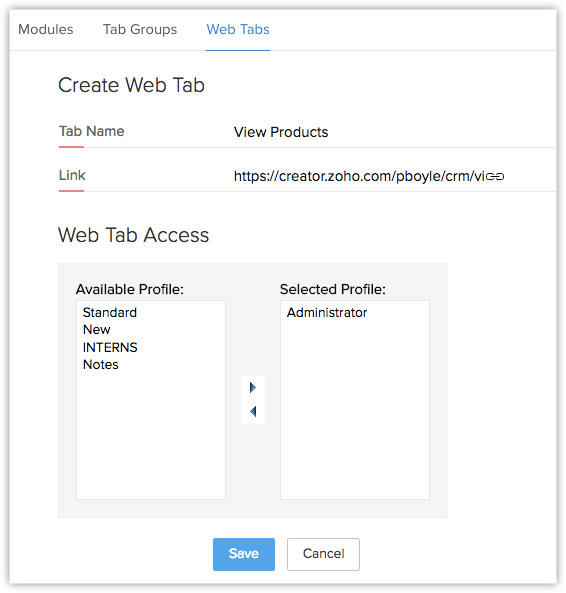
- Enter the name of the web tab in Tab Name box.
- Enter the URL in the Link box.
- Select the profiles from the list to provide access to the web tab.
- Click Save.
- The web tabs that you create will not be linked to the other modules in Adviser CRM.
If you delete a web tab, data in the other modules will not be affected. - You cannot create tabs with the same name as that of the existing modules in Adviser CRM (eg. Leads, Policies, Reports, etc.).
- You may not be able to add some third-party web pages in the web tab. These websites restrict their content from loading inside another websites to avoid clickjacking attacks. They use the X-Frame-Options HTTP response header to indicate whether or not a browser should be allowed to render a page in an iframe.
Delete Web Tabs
As an administrator, you can delete the unwanted web tabs that are no more in use and create new ones to access various web applications in Adviser CRM.
To delete web tabs
- Go to Setup > Customisation > Modules and Fields > Web Tabs.
- In the Web Tabs page, click the Delete icon corresponding to the web tab that you want to delete.
- In the confirmation dialog box, click Delete.