How to import multiple Partners Life agency codes into Adviser CRM
You can import multiple agency codes into a a user account in Adviser CRM. This is specifically useful if you have a different agency code for referral arrangement or client base acquisitions.
You need to follow the usual steps to import insurer data which you can watch the Partners Life : Data Import Guide, but there are a few more options if you want to import more than one agency code that is in the same file you downloaded from Partners Life.
- Select the Partners Life file like you normally would, but Click the "Select Specific Adviser Data" option.
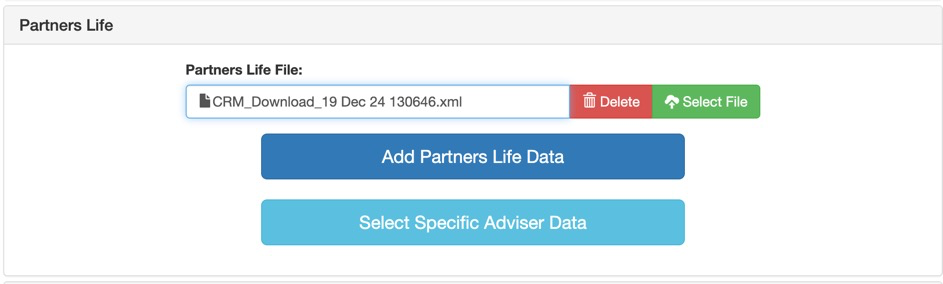
- After you Pre-Load the data you will see a small arrow appear on the "Select Specific Adviser Data" button.

- Click the down arrow, and then you will be able to select the adviser code or codes you want to import. You can import multiple codes at once.
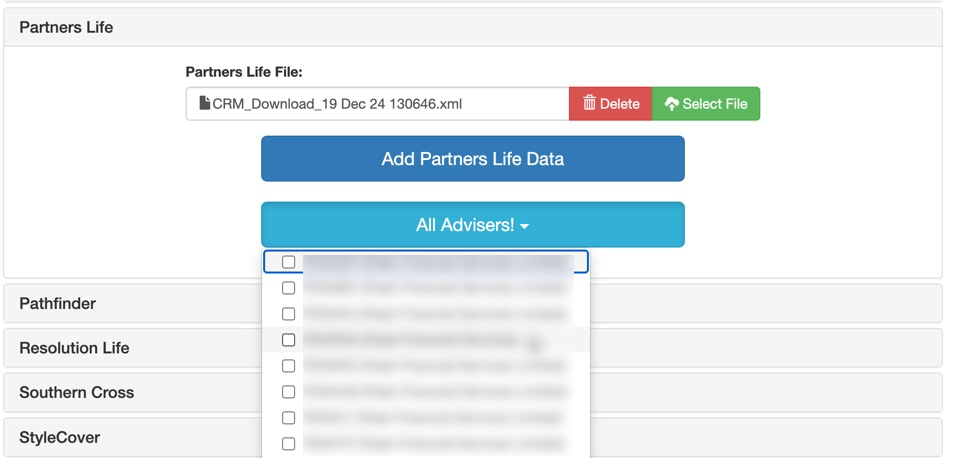
- Once you have selected the Adviser Codes you want to import data for. Click the button that now says "All Advisers" and the drop down list will close.
- You can now click the big blue button that reads "Add Partners Life Data"
- Once that has Pre-Loaded click Next Step
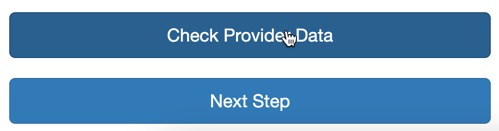
- If you are importing data for yourself, all you need to do is click Sync Data.
- If you are importing data for someone else, you will need to click the Select Owner and choose the person you are importing data for.
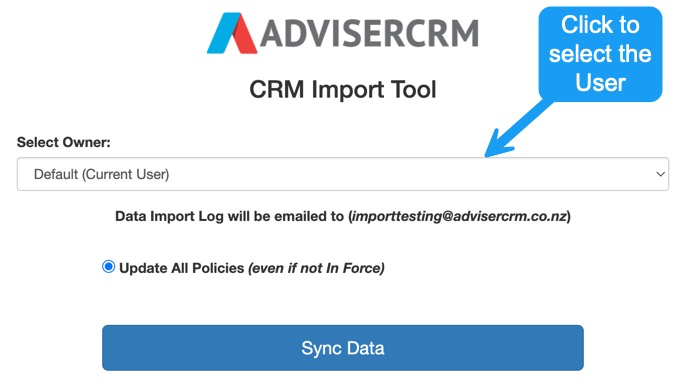
- Then click to Select

- Then click Sync Data